Read here on how to share blog post automatically on Social Networks.Sharing the new article on the social networks is very important if you want to get indexed on different social networks.
There are many ways to auto-share your blog post on the different social network and today I’m going to share one of them.With this tutorial, you ‘ll know how to auto-share your article link to 6 major social networks like Facebook, Twitter.
If you want to get index fast as possible on the Google, Bing, Yahoo you must have to share your link on the major social networks.
10 Best Social Sharing Plugins For WordPress In 2015
Use Jetpack to share blog post automatically on Social Networks
Almost everyone using jetpack on their blog, so it is very easy to enable the option of Auto share post on social networks.
As I told you that almost every blogger using Jetpack in their WordPress blog, so users do not have to use any other third party plugin.
Step 1.Download and Install Jetpack on your WordPress blog if you’re not using Jetpack.
Step 2.Before using Jetpack you have to enter your WordPress.com.This Id and password helps to authorise your blog with jetpack.
Step 3.Now open jetpack Settings.
Step 4.Click on the Publicize option and click on the Publicize settings.
Step 5.Now a new page will open in which you can see the 6 major Social networks logos.
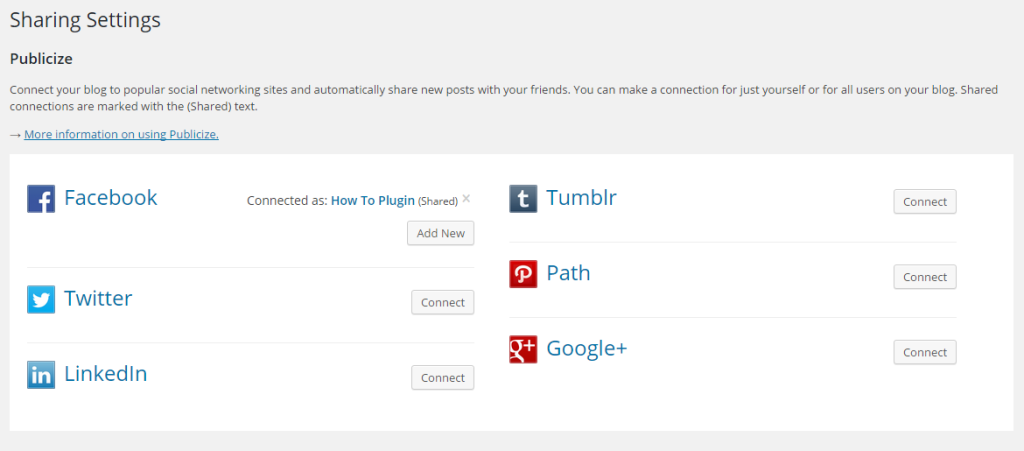 Step 6.Connect Your blog with these 6 Social networks and allow them to publish new articles on the behalf of you.
Step 6.Connect Your blog with these 6 Social networks and allow them to publish new articles on the behalf of you.
1.Connect With Facebook
- Open Publicize configure option of Jetpack.
- Click on the connect button which is placed in the front of Facebook Logo.
- After click on the connect button you’ll redirected to another facebook login page.
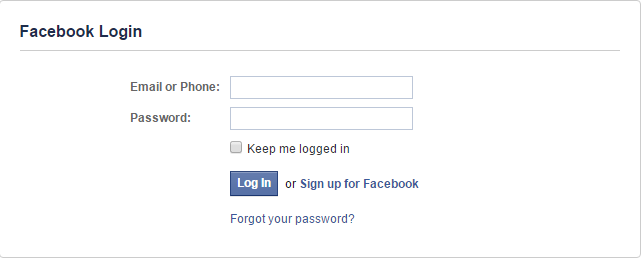
- Login in your Facebook profile and select page or profile where you want to share article automatically.
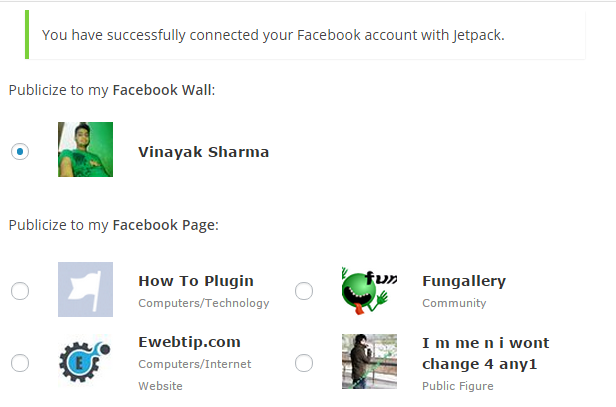
2.Connect With Twitter
- Now Click on the Connect button of twitter and login into your twitter account.
- After login in your Twitter account authorise WordPress.com to use your account and share your Post on twitter.
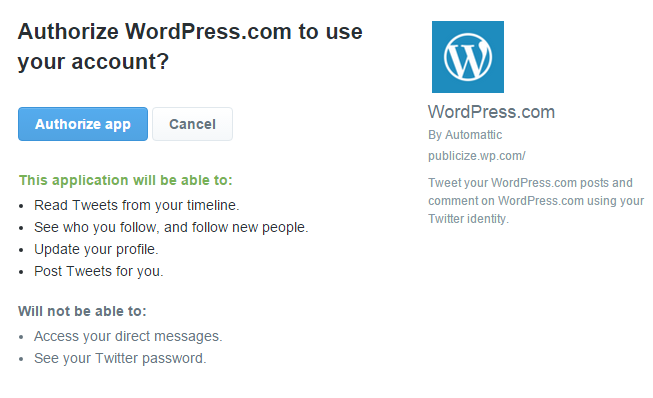
3.Connect With LinkedIn
- Now Click on the Connect button of LinkedIn and login into your LinkedIn account.
- After login in your LinkedIn account authorise WordPress.com to access your account and share your Post on LinkedIn.
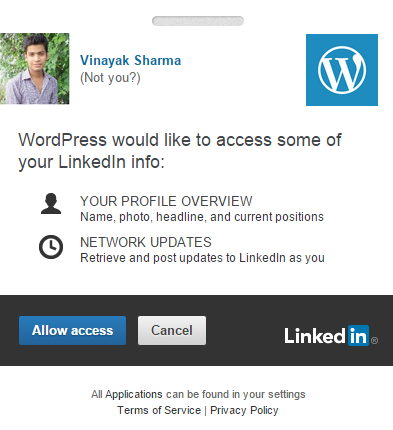
4.Connect With Tumblr
- Now Click on the Connect button of Tumblr and login into your Tumblr account.
- After login in your Tumblr account authorise WordPress.com to access your account and share your Post on Tumblr.
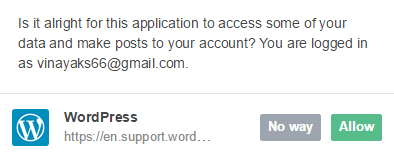
5.Connect With Google
- Now Click on the Connect button of Google Plus and login into your Google account.
- Select the page or profile where you want to share your posts.
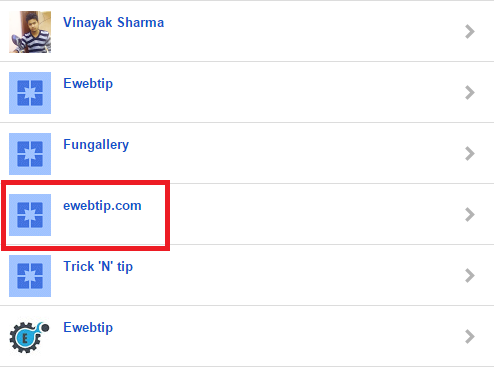
- After login in your Google account authorise WordPress.com to access your account and share your Post on Google.
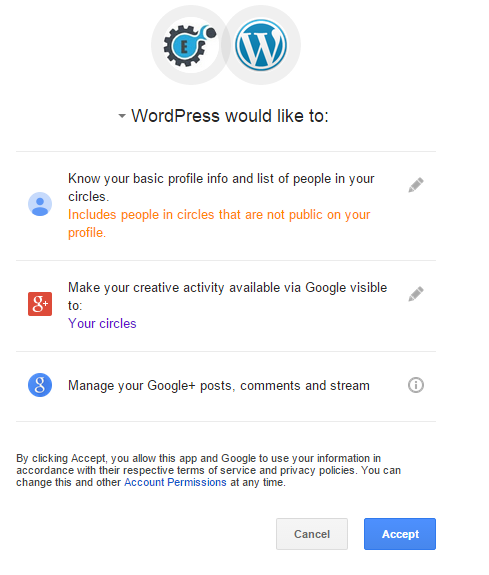
Final Words
I hope you loved this post and this was very helpful to you.If you have any complaint about this article then contact us directly and if you know another method to share automatically posts on social media then share with us.
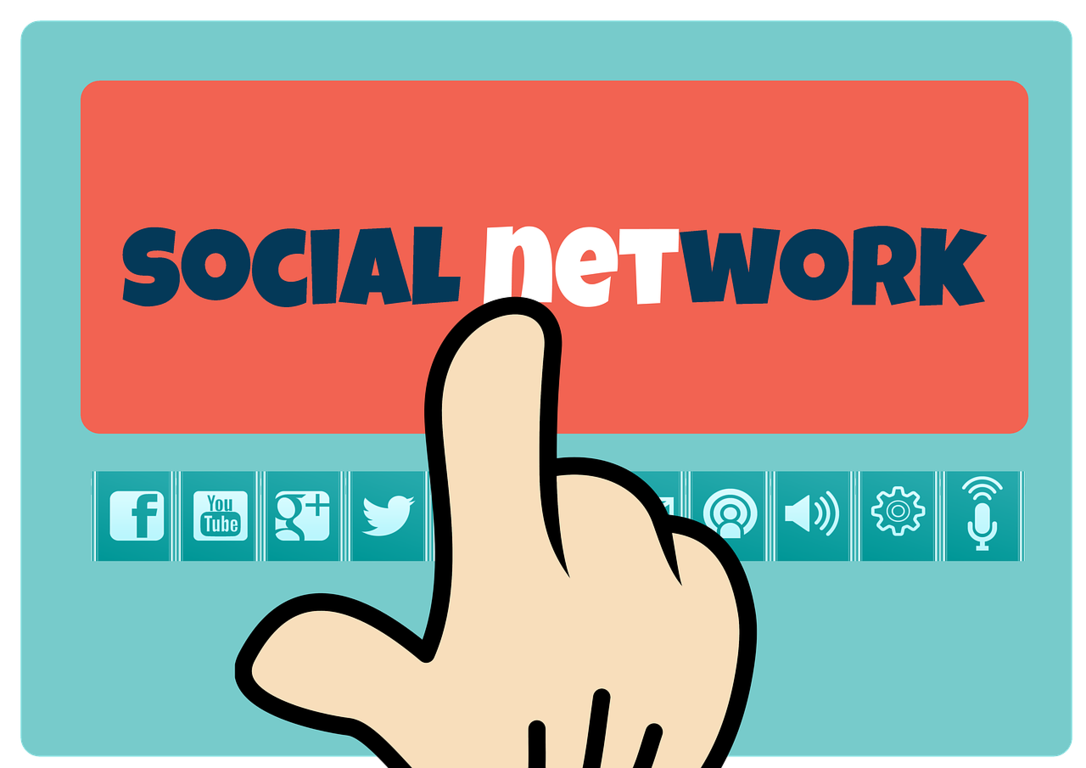
Super! Will use this… thanks for sharing Vinayak… happy to discover your blog! 🙂
Cheers, Archana – http://www.drishti.co
Archana Kapoor recently posted…Transformation
Thanks for this! I have been using Hootsuite for the past 4 years and have always seen Jetpack available on WordPress, however never really been bothered to actually look into what it is, so will finally have a look now. Also, bit more pricey and only good if you are a BIG company and looking for online leads, tracking ect. But HubSpot is what my company has been using for the past year and so far is working really well for them, but it really doesn’t come cheap!
Good post and keep it up!
Hi Vinayak Sharma,
I’m Glad found your blog, its really useful information and complete in detail guide.
Thanks for sharing the article.
Surendar recently posted…How to delete a facebook account?
Does the Jetpack hurt your website speed ? I worry about it and not use it yet 🙂
Alize Camp recently posted…How to Fix This Connection Is Untrusted In Mozilla Firefox
Thank you very much.I also do follow that your article but in the fact I make it very confusion but after this article I will arrange my system to increase traffic
Thanks
David recently posted…Top Best Compressor for Your Car
Very useful tips for sharing links. Is it also useful for self-hosted wordpress website?
Thank you
Ryan recently posted…7 Days Xiamen Tulou and Wuyi Mountain Tour
Thanks for sharing this, i’ll use this for my blogspot.
This information is just awesome! I was looking for such kind of info which will allow me to share my contents directly to the social media by using less effort. I will surely follow the above tips.
Himadri Subrah Saha recently posted…Tips to Integrate Android and VoIP Together
Its awesome, information, Thanks for sharing this, i gonna for use this
thanks for sharing such a great idea…. I was paying for this thing on onlywire.
How can i add more social networks?
azis ur rehman recently posted…Malwarebytes AntiMalware Premium 2.1.8 Crack with Keygen
WoOoW… Its really helpful to make more increasing my Blog’s Social Engagement.. Thank you Vinayak to share this posses details..
Rita B. clark recently posted…Solve ‘DNS Probe Finished No Internet’ Error Step by Step
One of the best way to increase of traffic in website,Social media is track to expand our knowledge and information.Thanks for shared and thumb’s up.
Eva Rays recently posted…Download & Install Snapseed on PC – Android’s Best Photo Editor
Very nice blog thanks for sharing.
Thank you for your thoughtful response. I really enjoyed reading your blog, you have lots of great content. I look forward to reading more posts from you. However, it;s more help full to us, that’s a great think
Marissa Cortese recently posted…Dealing with Business Disruption Caused by Damage or Natural Disaster