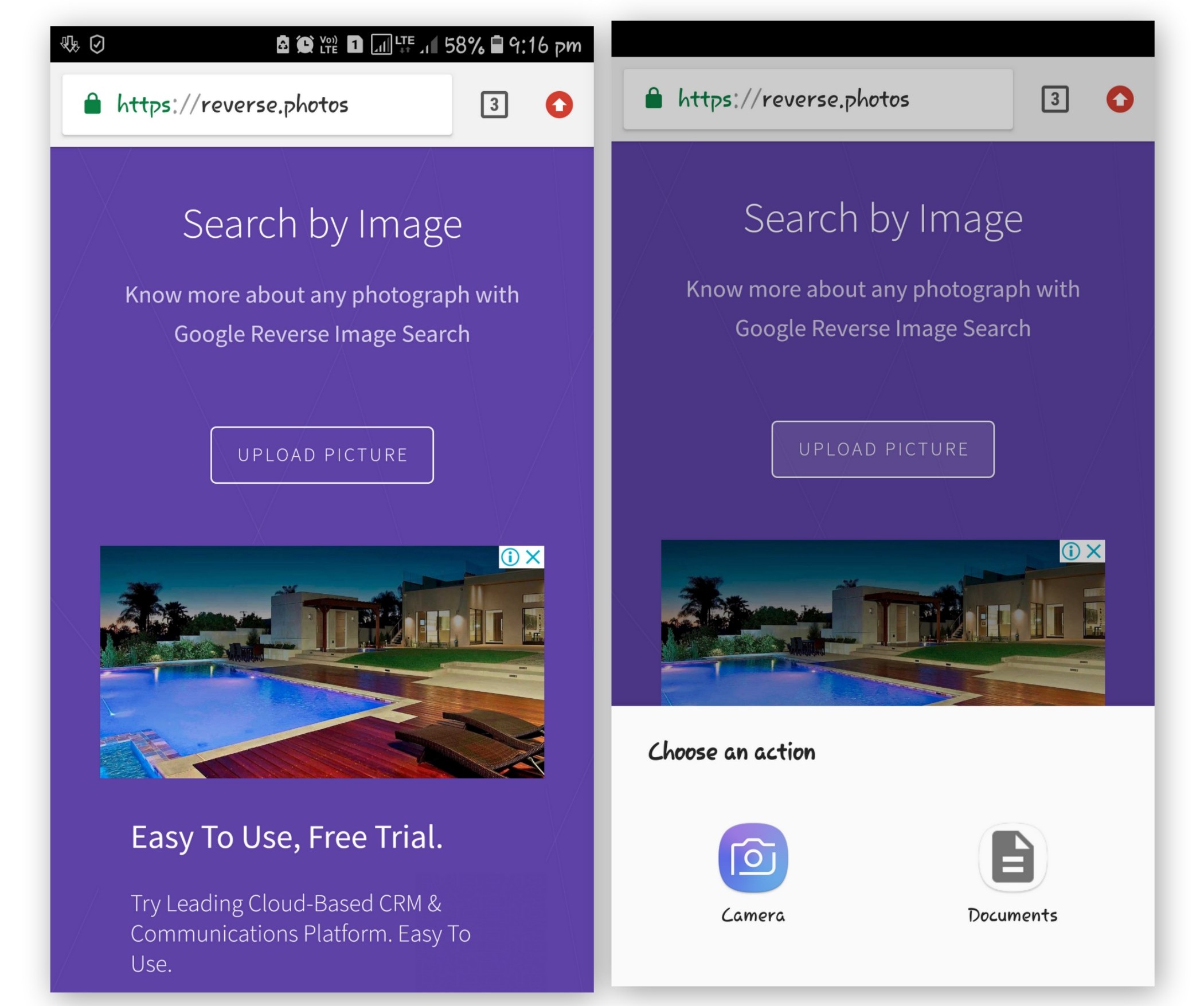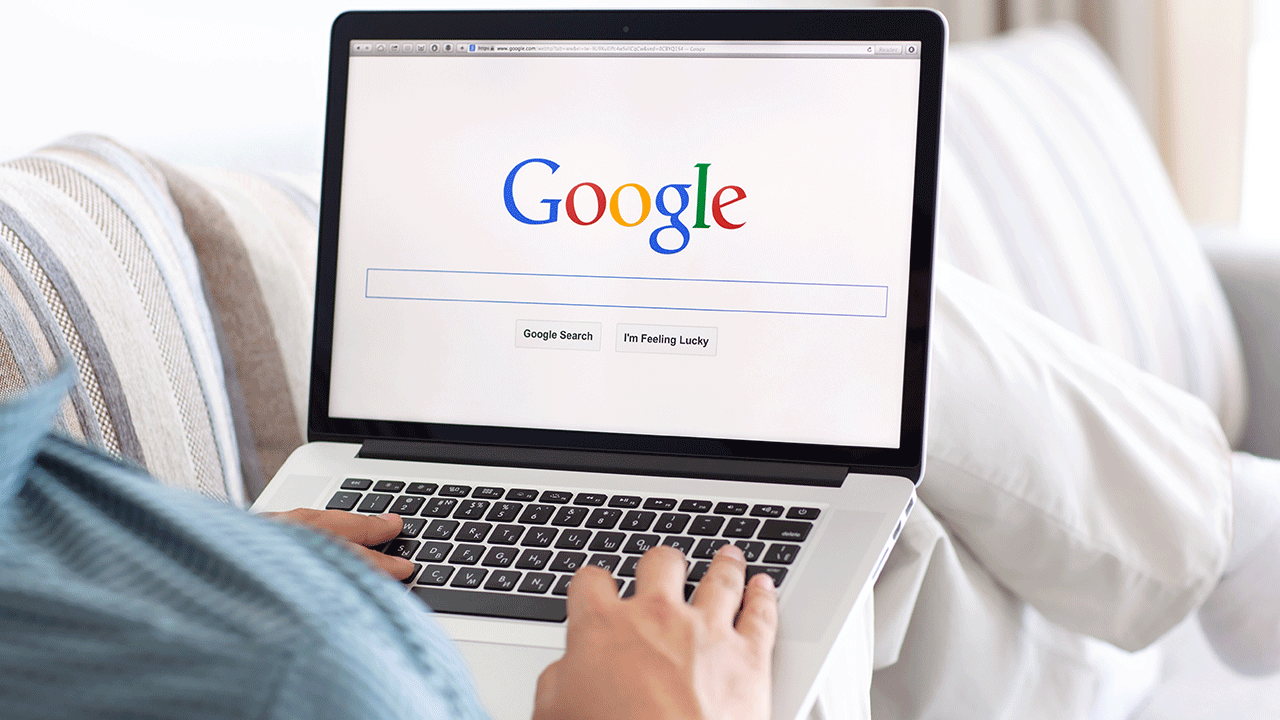Google reverse image search is a very innovative image search tool. It lets you search with images instead of typing any search keyword. The main motive of the Google reverse image search tool is to search for similar images on the internet.
It’s like Google a picture, to find another similar photo. With this tool, you can also find the original source of photographs, memes and profile pictures.
Google’s reverse image search is one of the most underrated tools the company has created. And given that people take millions of photos a day on their phones, they should be able to look up related pictures easily.
How To Use Google Reverse Image Search
Reverse Search is useful for verifying the source of photographs, WhatsApp images, screenshots, and memes. Tinder and Facebook users have used “Search by Image” to research profile pictures of their potential dates while travelers use it for finding the photo’s location.
In this guide, we’re going to share how to use Google reverse image search on your PC and on mobile phones. Using this online tool is not a rocket science, you just need to visit Google’s home page in PC.
How To Use Google Reverse Image Search on PC
To use this tool on your PC you need to browse Google’s website using the following Internet browsers.
- Chrome 5+
- Internet Explorer 9+
- Safari 5+
- Firefox 4+
Open this images.google.com page of Google and click on the tiny camera icon to “Upload an image” to upload a photo of which similar photo or history you’re searching for.
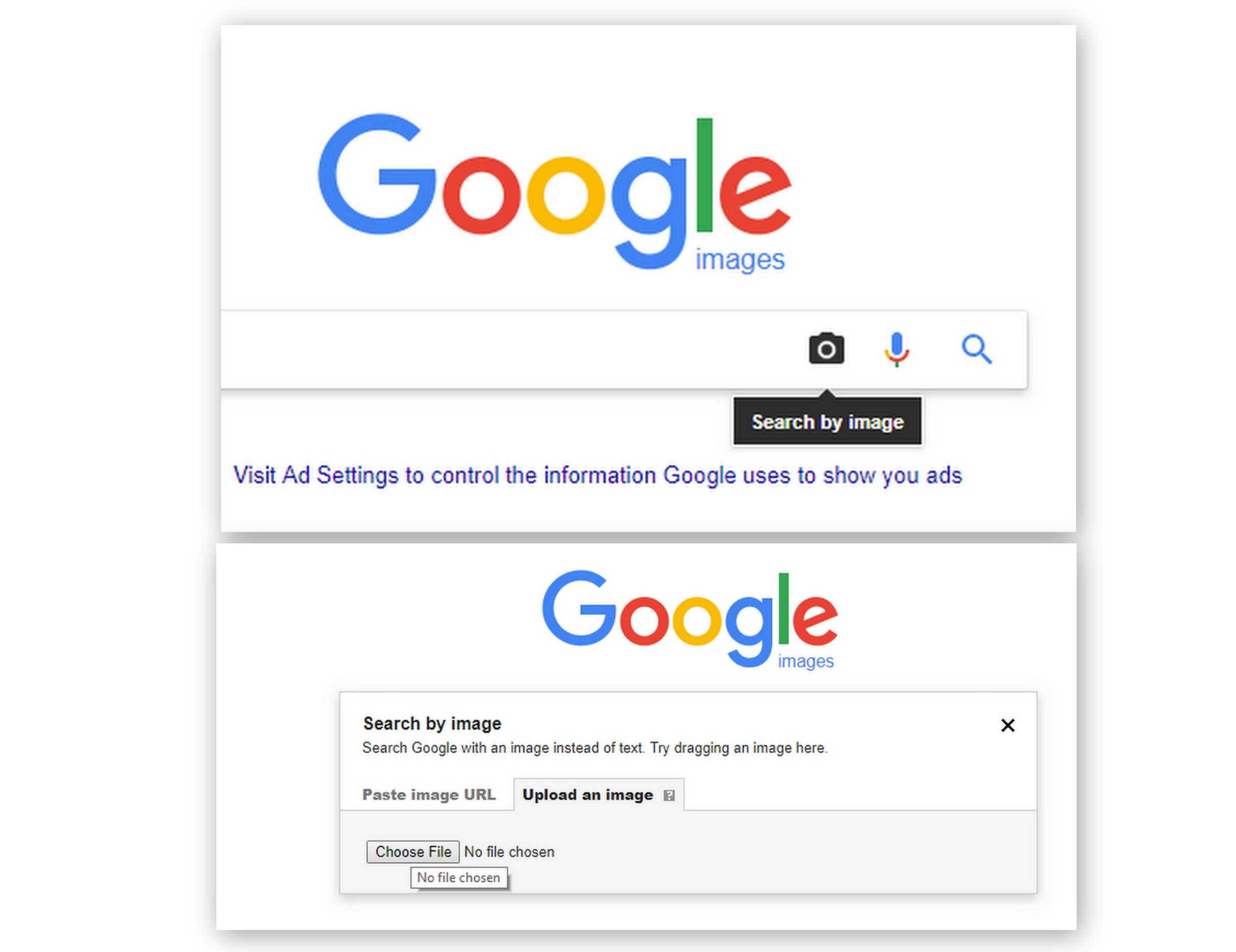
This tool also allows you to search for any similar image by just entering URL of the image. To search using image URL you need to follow steps.
- Right-click an image and select Copy image address or Copy image location.
- On images.google.com or any Images results page, click Search by Image Search.
- Click Paste image URL.
- Paste the URL you copied into the box.
- Click Search by image
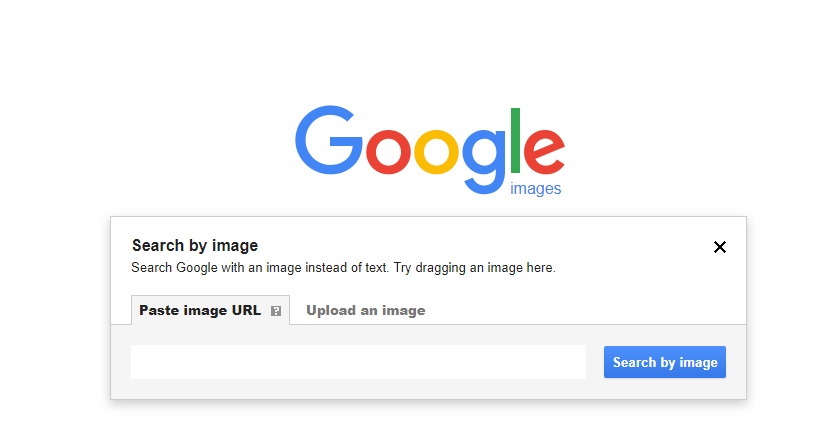
Once you did all these things, you can see the similar images of the image. Here is one more image we’ve uploaded of our searched image.
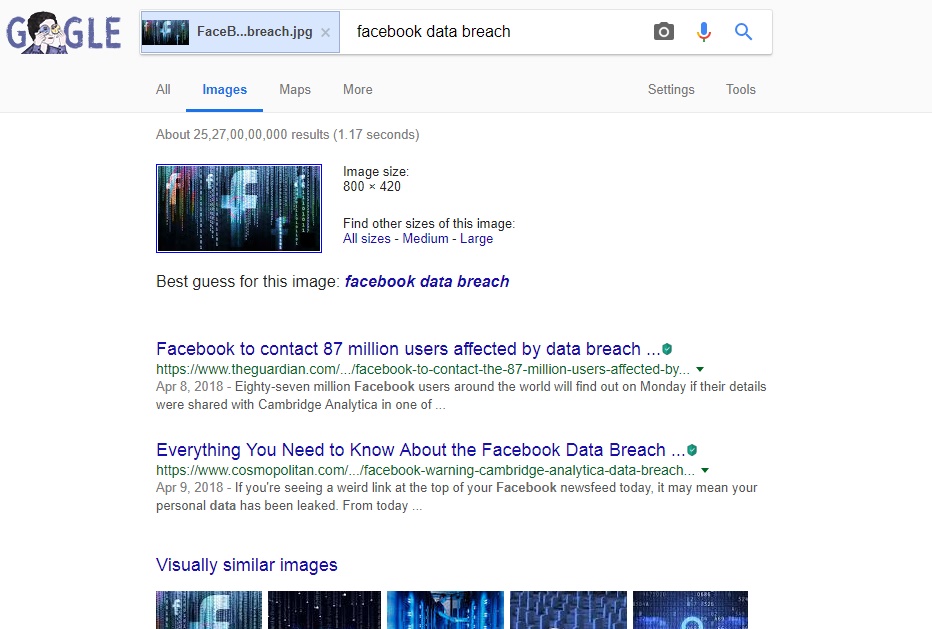
Do a Google Reverse Image Search From Your Phone
So, you just read that how to do a Google reverse image search on your pc. Now, we’re going to share how to do a Google reverse image search on your mobile phone. Using Google reverse image search is not same as we do on PCs.
Why we’re telling you that because it cannot do a traditional reverse-image search with the standard Google app or via images.google.com on mobile browsers like Safari or Chrome, so you cannot search for the image by uploading anyone from your mobile phone.
What You have to do is tap on the image to search for the similar image. Just hold the tap on any image in the chrome browser of your mobile phone. Now you can see the similar images in the search result.
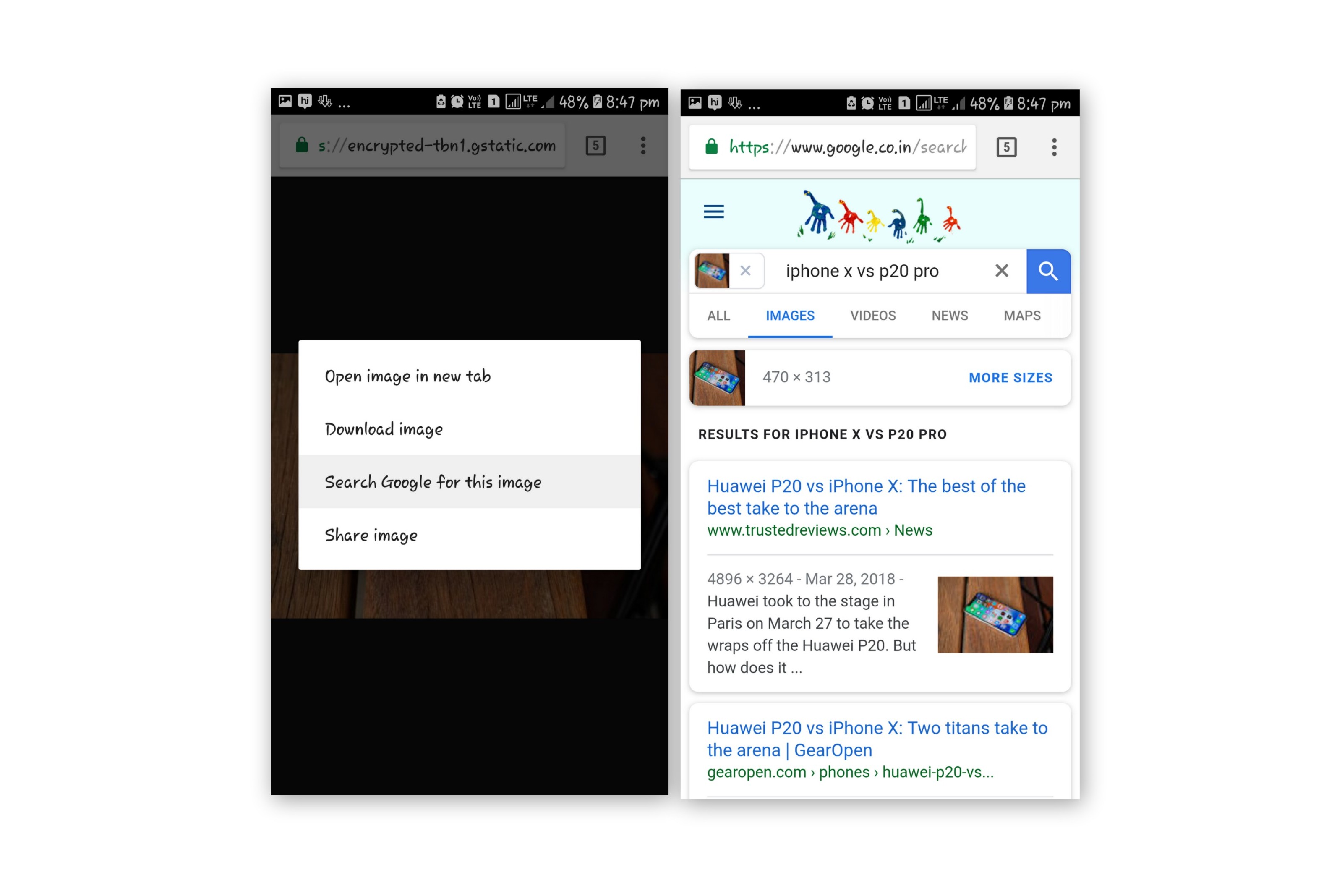
If you’re trying to search for an image by uploading it, then it is not possible to do it with the existing tool available from Google. Still, you can search for any image by uploading it on a platform name “Search by Image”.This tool is creating by the Famous Indian Blogger and Designer “Amit Agarwal”.
You can visit the website reverse photos here and can upload any image from your mobile phone.