Many times we stuck while doing video conferencing with boss , colleagues and with clients because of weird behave of web camera or computer which doesn’t connect the Web camera.We all know these three persons are very important for work life so it is very important to continue the video chat, but if your laptop web camera doesn’t work properly or you do not have web camera in your home so you can use your smartphone with your laptop or desktop.
1.IP Webcam
IP webcam is an application which make your Android phone into a web camera, IP Webcam is also available as a free app from Google Play, with a premium upgrade available ($3.99). The PC viewer can be downloaded from ip-webcam.appspot.com.
There is a configuration tool that you will need to fill in, IP Webcam requires you to view the output through your web browser. Only Chrome or Firefox are accepted here, so Windows users can’t use Internet Explorer as it doesn’t stream correctly. You’ll need to use the HTTP://[IP ADDRESS]:8080/videofeed URL to view the feed.
2.DroidCam
DroidCam turns your Android device into a wireless web cam, letting you chat on Skype, Google+, and other programs. You can also use DroidCam as an IP webcam, or Surveillance Camera, via a Internet browser virtually on all networks. Use it as a pet cam, spy cam, or a security camera.With 2 million downloads, DroidCam is THE web camera app for Android!
With 2 million downloads, DroidCam is THE web camera app for Android!The app works with a PC Client component that installs the webcam drivers, and connects the computer with the Android device. Windows or Linux clients are available, simply visit www.dev47apps.com on your computer to download, install, and get more info on usage.
The app works with a PC Client component that installs the webcam drivers, and connects the computer with the Android device. Windows or Linux clients are available, simply visit www.dev47apps.com on your computer to download, install, and get more info on usage.
3.CameraFi
CameraFI is an app to display and record video, take a picture from a USB UVC camera which is connected to android phones or tablets.This app doesn’t need rooted phone, so you can use your android phone without make changes in your phone.It has supported video sizes are 640×480, 1280×720 and Full HD 1920×1080.It also allows you to record videos and audio while chatting with some one else.
It has supported video sizes are 640×480, 1280×720 and Full HD 1920×1080.It also allows you to record videos and audio while chatting with someone else.
4.EpocCam
Another free app with a pro option ($7.00), EpocCam requires the Windows or Mac OS X Drivers from www.kinoni.com to be installed on your computer before it will work.
Once installed (make sure you have no messenger apps running), you’ll need to run EpocCam Viewer to see the output on your desktop. On Android, tap the menu button to open the app settings, and add the IP address for the computer you’re using.



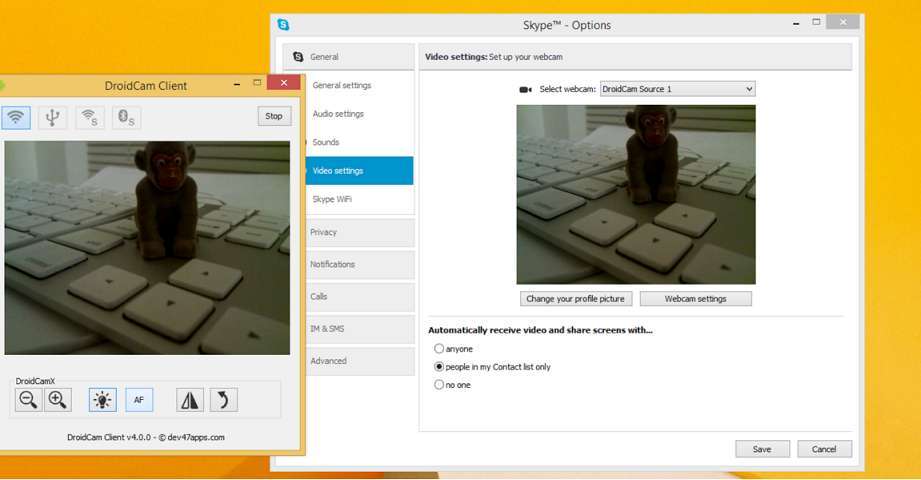
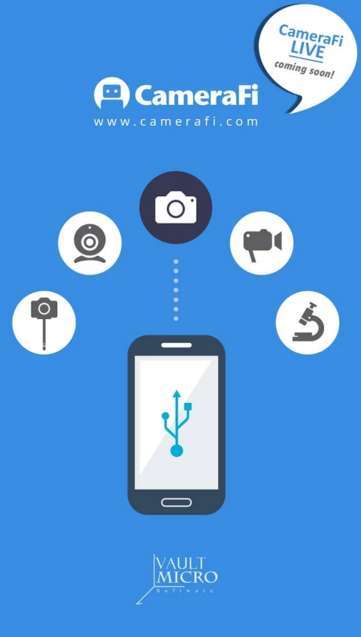

Some of apps I known as well, but one of the best apps is EpocCam where I used and its easy to use, thanks for sharing and really enjoyed to reading this post.
Eva Rays recently posted…How to Download SHAREit app for PC via BlueStacks
Hello !
Awesome piece of work !! This was something new to me . I already knew about ipwebcam but others are new to me .
Keep up !!
Nikhil Singh recently posted…How to Drive and increase Referral Traffic To your blog
Thank you for your great list of smartphone apps to turn a smartphone into webcam. I love the #1 as it has a unique HTTP address, where I can view it from the web browser in my Mac OS X computer or share the URL to friends.
Alize Camp recently posted…Fix The User Profile Service Failed The Logon Error