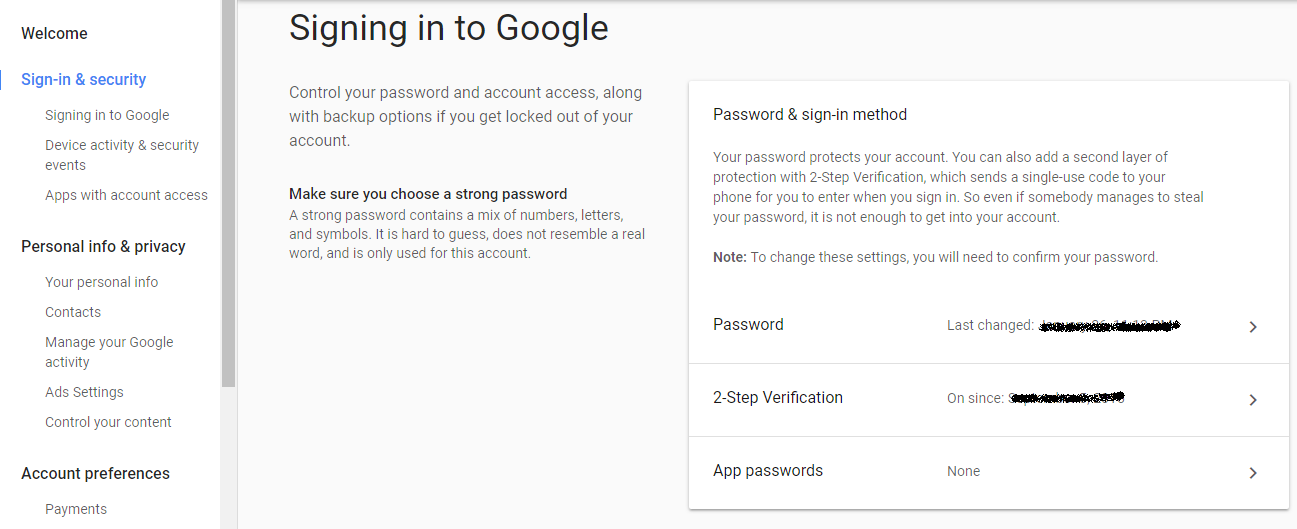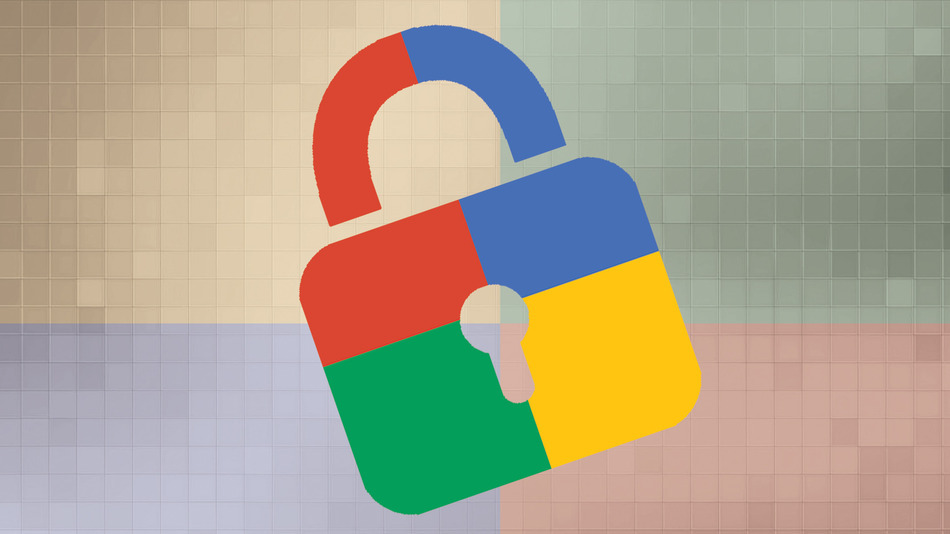Remotely sign out of Gmail account is necessary when you have no Idea about any recent login in any new device.Everytime you login to your Google account from a new device you should be carful about the login history and details.In this article, we’re going to share the tutorial on how to remotely sign out of Gmail account on multiple devices.
Whether you lost your mobile phone, tablet or laptop, it’s crucial to know how remotely sign out of Gmail account from it immediately. Logging out of Gmail from multiple devices is simple and can be done in two quick clicks.
Steps To Remotely Sign Out of Gmail Account
The tutorial starts with the signing of your Google account, the first login to your google account from any browser or device.
Step 1.Once you successfully logged into your Google account, now scroll down to the bottom where you can see the “Last account activity” alongside a link for more “Details“.
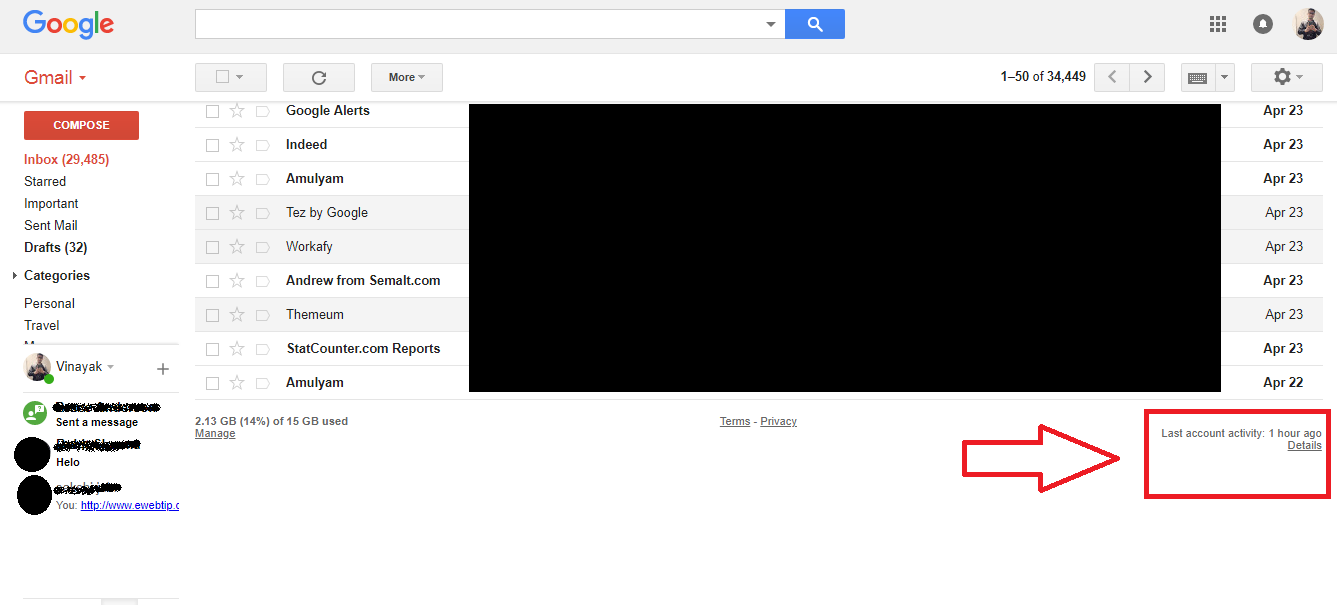
Step 2.Now click on the “Details” link which will open a new pop up window in which you can see recent sessions and a button to end them all.
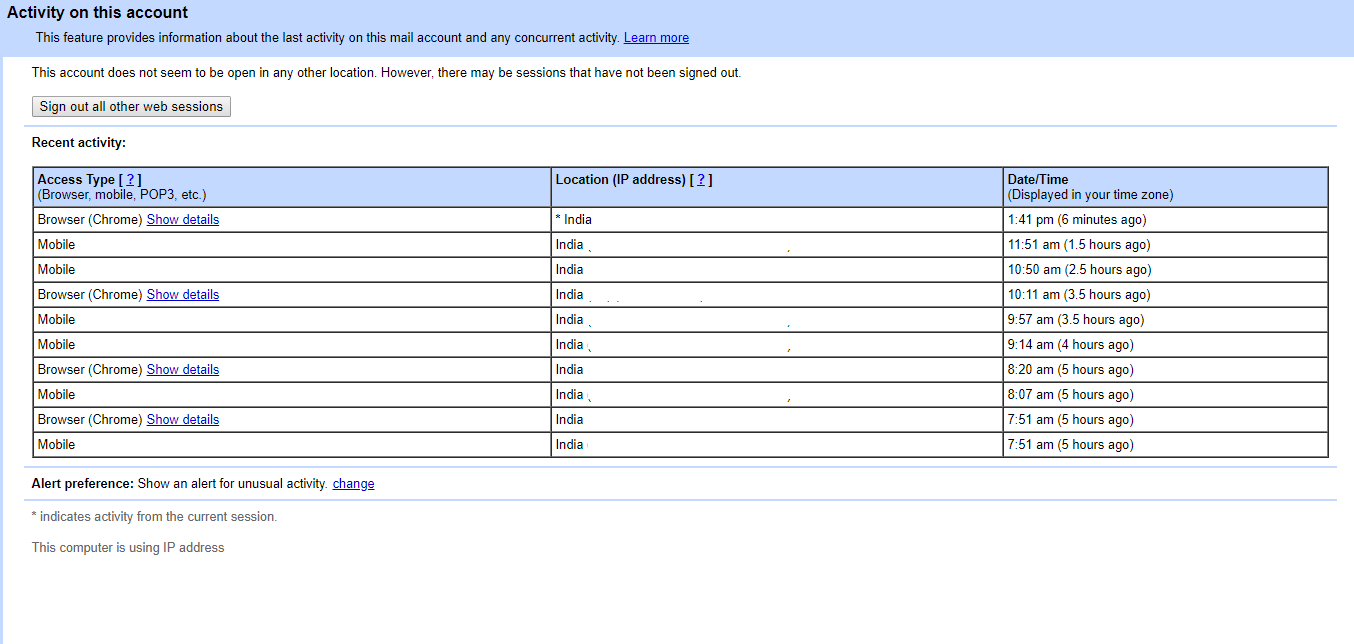
Step 3.Now you can see the recent activity and log in to the operating system and browser details.If you see any suspicious or untrusted login session then you can simply sign out all other web sessions in an instant.
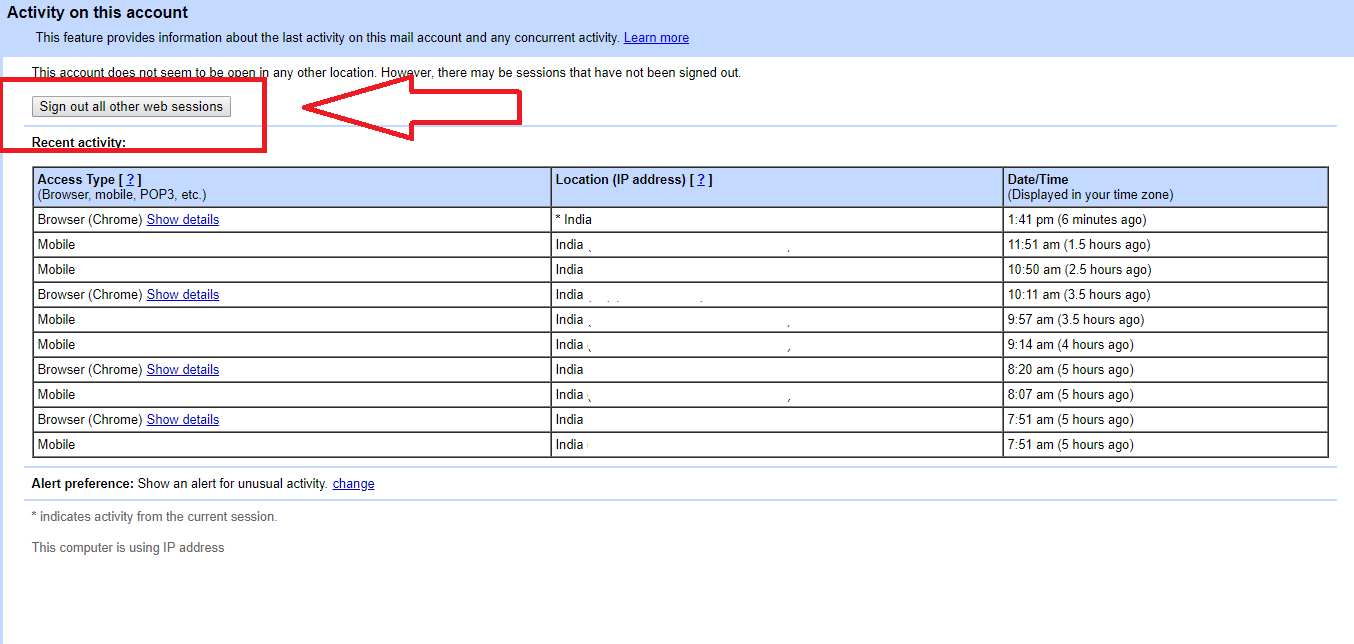
Step 4.Change your Password Immediately, now it may have chances that someone has your login details including username and password, so it is necessary to change the password immediately.
Change your Google Account Password
To change the password of your Google account, you have to follow these steps.
- Sign in to “My Account“
- Under “Sign-in & security,” option choose the “Signing into Google“.
- Now choose Password.If you see a prompt to sign in again, sign in.
- Enter your new password, then select Change Password.