 Today we’re going to teach you on how to change hosting service with less downtime.It is common that we need bigger spaces when we start getting success and the same thing is with your website.You need a good website hosting service when your website start growing and start getting more and more visitors.
Today we’re going to teach you on how to change hosting service with less downtime.It is common that we need bigger spaces when we start getting success and the same thing is with your website.You need a good website hosting service when your website start growing and start getting more and more visitors.
Most website start on shared hosting which is very cheap, but when it start taking heavy burden of visitors that’s the best time to switch to a new hosting service.It is a big step toward success and many website owners little scared for their website data, but it can recover easily.
Change Hosting service
1.Back-up your website
First and the important step is to make your website backup so if you lost your website which switching on your old hosting service then it will become a worst situation.You can ask for the last day backup of your website from hosting providers and they’ll provide you a complete backup of your website in a .zip folder.
You can also download the HTML static file by using your chosen Web development tool (such as Frontpage®) to download all current files used in your website – graphics, HTML files, etc – to a local computer.

2.Select a new Web hosting provider
The second step is to join a new hosting service, you have to find the best hosting provider which you can see here and also compare the 10 best hosting service.Choosing a good hosting service is a complicated process so take some time and compare the best hosting service before taking the final decision.
Do not cancel your existing hosting provider, and do not tell them you will be canceling.Keep this a secret from your old host, or they could prematurely terminate your site and cause downtime.

3.Transfer your database files
After you make final decision to buy hosting service, it’s time to upload your backup database files on your new hosting provider’s server via FTP.After you have a copy of your site on both hosting accounts, it is time to change your domain name’s DNS.

4.Change your Domain name’s DNS
After you have successfully uploaded your backup files to the new host, it’s time to change your domain server name which will provide by your new hosting provider.You have to change the new domain server name from where you purchased the domain name.
Domain name server looks like:
– ns1.yourdomain.com
– ns2.yourdomain.com
You can change the name server by yourself if you already know how to do it or you can also request to your domain name registrar to change your domain name server.After you change the DNS, wait for 48 hours and after your visitors can get the live experience of your same website on the new host.
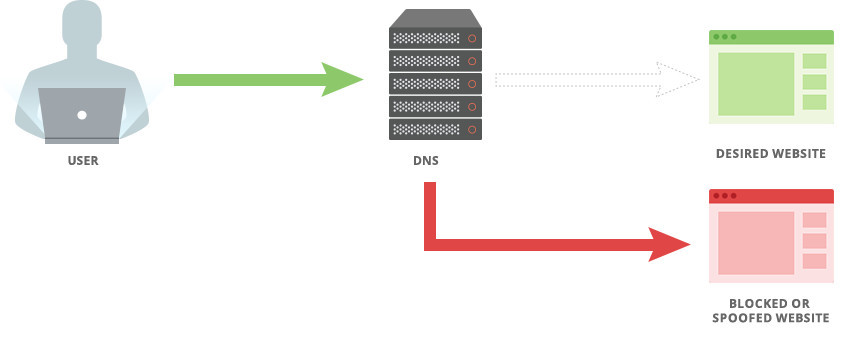
5.Cancel the old hosting service
After the 48 hours have passed, your updated DNS will be fully functional. You will now contact your old host and cancel your hosting account with them. If you originally bought your domain name from the old host, do not cancel your domain registration.