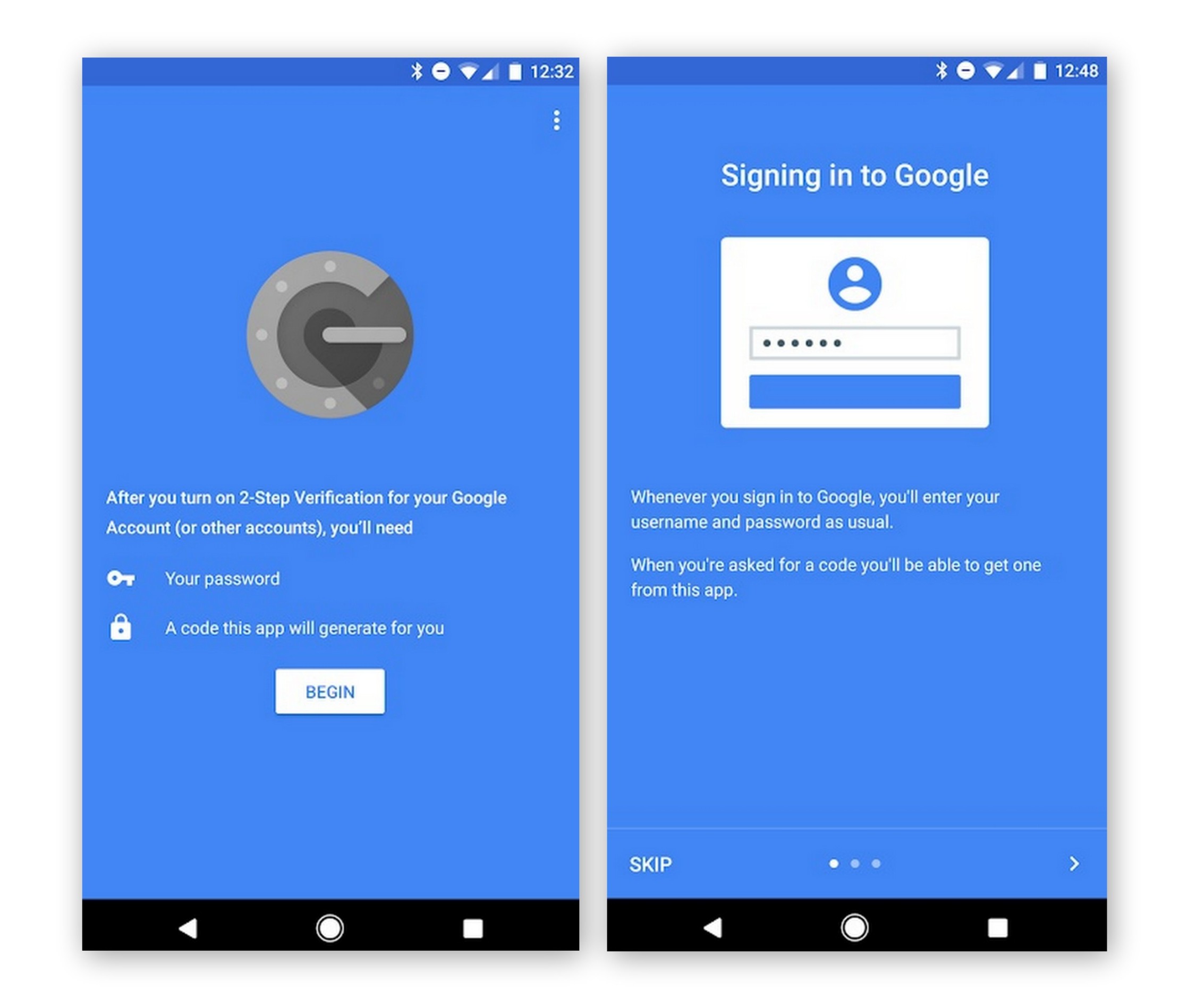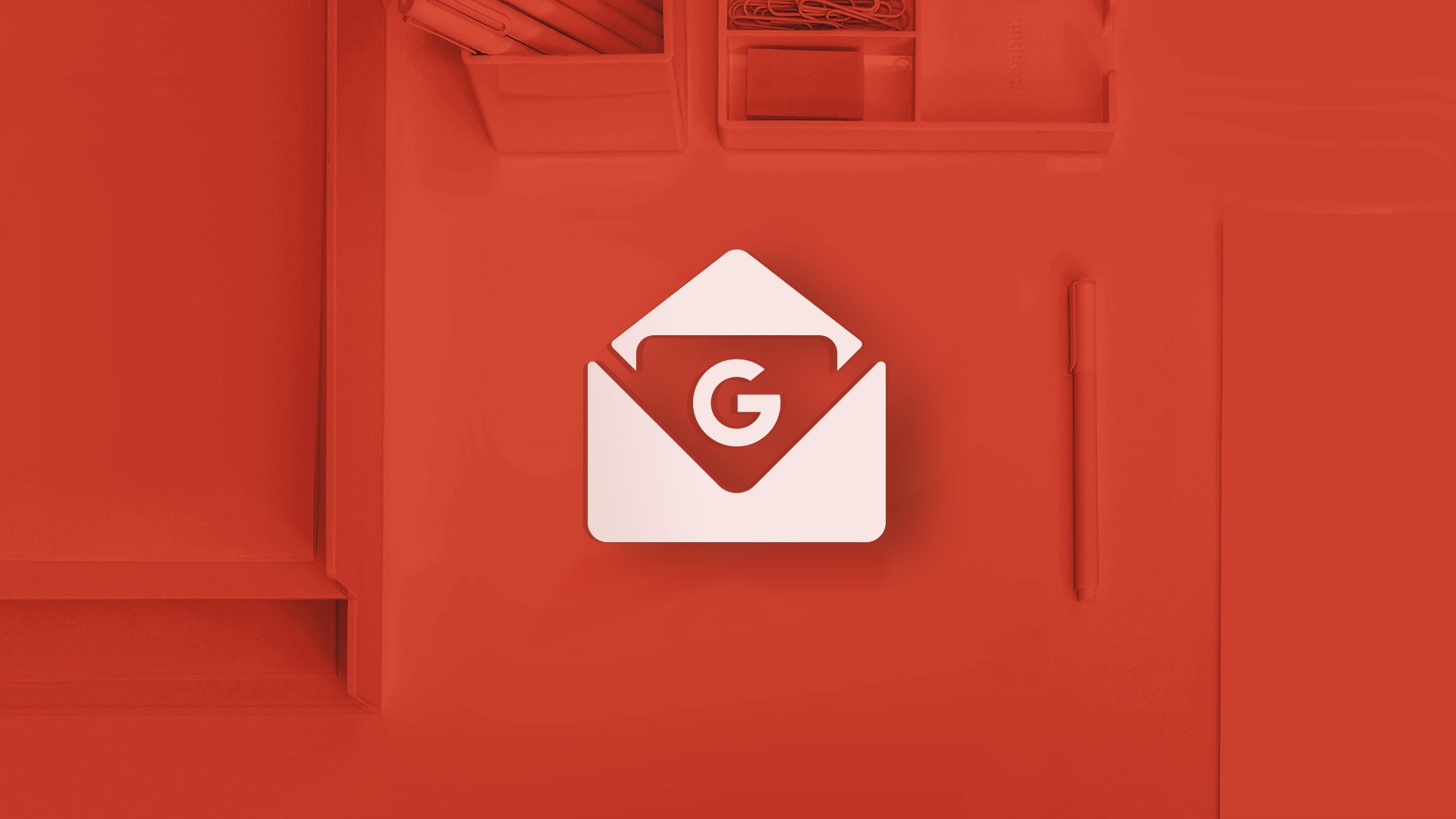Nowadays almost everyone uses a Gmail account to access all the websites, tools and services of Google. It may be Youtube, Blogger, Google Drive and other services. So if you’re one of them who uses Gmail, then you must have faced some issues. In this post, we’re going to share how to fix common issues in Gmail.
These common issues in Gmail account can be easily fixed with this small guide. Let’s look at these problems and tricks to resolve them.
Most Common Issues in Gmail
In this article, we’re going to share the 3 most common issues in Gmail which every face when they use Gmail.
1.Unsend An Email
Sometimes we send incomplete email messages to our clients or on a wrong address which includes vital information. This unintentional mistake can be very embarrassing for you, so it is necessary to enable an option of Undo Send an email in Gmail account.
If you’re wondering that, is it possible to unsend an Email in Gmail? The answer is yes, Gmail has an option of unsend an email within the period of 30 seconds.
To Enable this feature, you have to open the “Settings” page of the Gmail and then click on the “General” Tab.
Scroll Down to the page where you can see an option of “Undo Send”.Now click on the enable undo send checkbox and select the maximum time in which you can unsend any email.
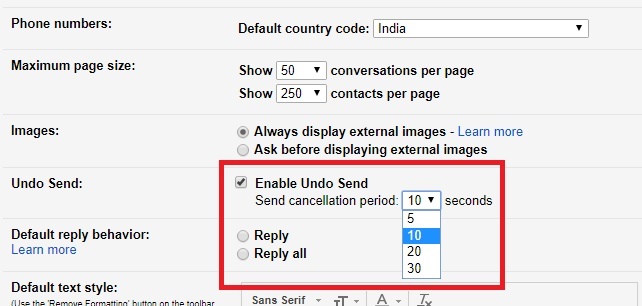
2.Recover Gmail Account
If you can’t sign in to your Google Account in Gmail, Google Drive, Google Play, or elsewhere, select the issue that most closely applies to you. Follow the instructions for help getting back into your account.
To reset your password:
Follow the steps to recover your account. You’ll be asked some questions to confirm it’s your account. Answer as best you can. If you’re having trouble, try the tips to complete account recovery steps.
Reset your password when prompted. Choose a strong password that you haven’t already used with this account. Learn how to create a strong password.
To find your Account username:
Open this link and follow these steps to identify your account. You’ll need to know a phone number or the recovery email address for the account and the full name on your account.
Now follow the steps to confirm it’s your account. If you entered a phone number, enter the code sent to that phone. If you entered a recovery email address, check its inbox for an email from Google. Enter the code from the email.
Now you can see the list of the username that matches with the account detail.
3.Solve 2-step verification issues
2-step verification is one of the best ways to secure your Gmail account, 2-step verification sends a message on your registered phone number so no one can access your Google account. But what will you do when your code doesn’t get on number due to low network signal but have a good Wi-Fi connection?
To resolve this issue you can use an app (Google Authenticator) which is design by the Google itself, simply install it on your phone. Once done, you have to select the option of “how to verify the account”.
Choose the QR code option because it is the easiest way. Now go to the 2-step authentication page, and scroll down to Authenticator App. Click on that and follow the steps to scan the QR code. Once you have done with the scan of QR code, you’ll get a code in the app. Enter that code into the “Verify” box on your computer, and it will link the phone to your account.