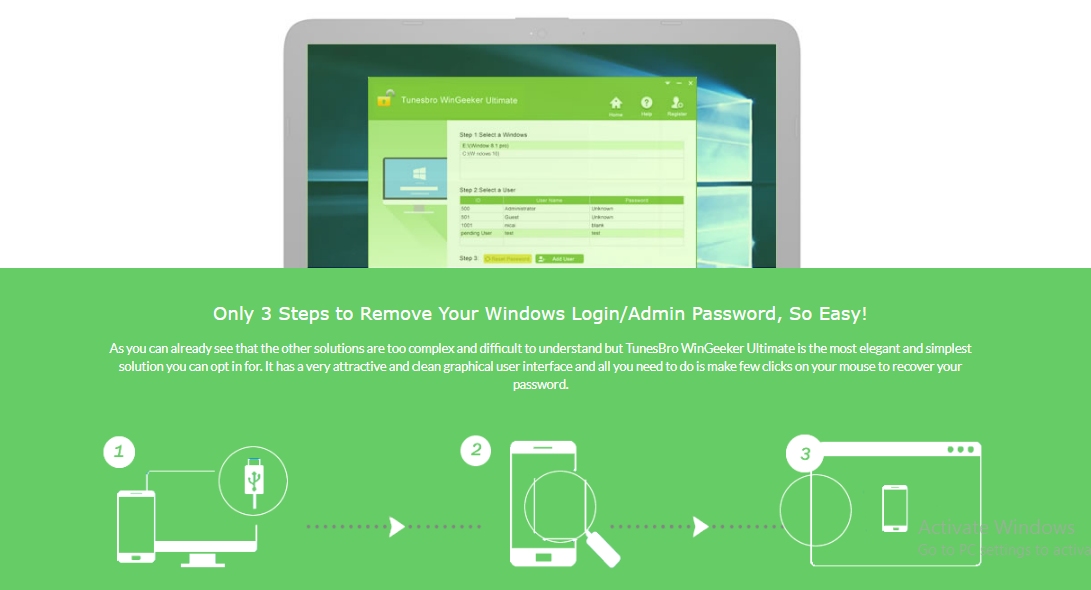Have you ever lost your Windows password and unable to access your computer?Well, you’re not the only one, hundreds of the peoples forgot their password and cannot access the computer which is required to login.The first solution available to access your computer is re-installing the Windows after formatting the previous one, but this is not a recommended method.
Luckily there is a tool especially build for password recovery which you can use whenever you lost your password.TunesBro WinGeeker is an ultimate tool to reset your Windows Administrator & User Password without reinstalling the windows and without lost any data.
Introduction To TunesBro WinGeeker Password Recovery
TunesBro WinGeeker Ultimate is a Windows password recovery software that helps you to bypass your password to allow you access to your computer without re-installing the Windows and losing any data.
This is a popular Password recovery tool which is using thousands of customers which claims to have 100% recovery rate.
There are some other different methods available which are complicated to use, so using TunesBro WinGeeker will help you to access your computer system without knowing the password easily.
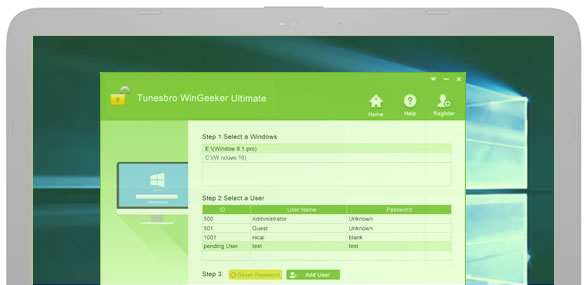
How TunesBro WinGeeker Work And Bypass Password
TunesBro simply creates a USB/DVD Windows password reset disk, this reset disk can be used to bypass the password when you can’t login to the Windows Administrator account.
1.Create a Reset Disk Using DVD/CD
To create a Bootable reset disk with CD or DVD, by burning the ISO image file on your DVD using TunesbBro WinGeeker.
Once you have done with the burning of CD/DVD, the reset disk is will be ready and you can use to bypass password next time.
2.Create a Reset Disk Using USB Drive
Just like you can create a Bootable Windows using a pen drive, you can also create a bootable reset disk using FlashDrive.It supports 60 types of USB models and brands.
After creating reset disk successfully, you can unlock any Windows account within minutes in just three steps.
- Connecting Device To PC
- Start a Deep Scan
- Recover the Account
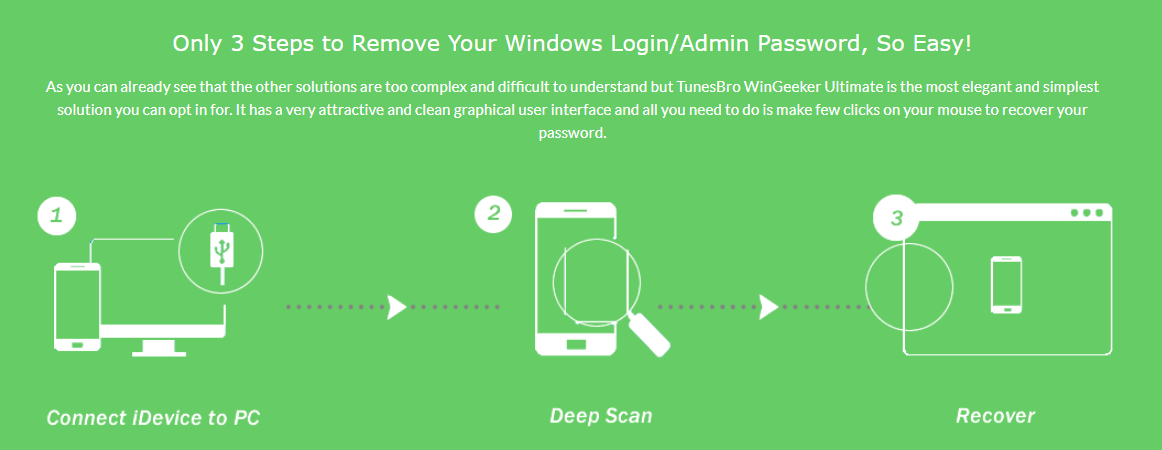
Features of TunesBro WinGeeker Ultimate
WinGeeker comes with some amazing features which make this tool better than other password recovery tool.
1.Support 1600+ Computer Models and Tablets
The first feature of this tool is that it supports 1600+ computer models so it doesn’t matter which computer system are you using this plugin will definitely work and help you to reset the password.It supports all the major brand such as Dell, HP, Asus, Acer, and others.
2.Compatibility
If you’re worried about the compatibility of this tool that it will work with the installed version of your computer operating system or not?Then TunesBro WinGeeker works perfectly with almost every Windows OS like Windows 10, 8.1, 8, 7, Vista, XP, 2000. Windows Server 2012 (R2)/2008 (R2)/2003 (R2), etc.
3.Burn USB/DVD
Unlike Any Ordinary tool, TuneBro lets you create reset disk with USB flash drive or CD/DVD.You can create a Windows password reset disk from any USB flash drive which supports up to 60 USB models and brands.
4.Reset 5 Types of Passwords
This password recovery tool helps you to reset 5 types of password including-
- Administrator password.
- User and guest password.
- Microsoft account password.
- Windows Server password.
All these accounts can be reset by this single tool easily.
It supports almost all file systems like FAT16, FAT32, NTFS, NTFS5, etc. and types of hard drives like IDE, SATA, SCSI, etc.
How to Use TunesBro WinGeeker To Bypass Windows Password
So, if you’re wondering how to use this tool, then you need to read this complete step by step tutorial to know how to bypass Windows Bypass using TunesBro WinGeeker.
Step 1.Install The TunesBro WinGeeker
The first step is to install this tool on some one’s computer as you can’t login to your’s computer.Almost any computer system can be used to proceed the next step.
Step 2.Create a Reset Disk with USB/DVD
Once you successfully installed the TunesBro WinGeeker on someone’s computer, the next thing you have to do is create a reset disk with USB or CD/DVD.
To create a reset disk, insert a USB Flash (Recommended) or DVD so the software can burn the files to your disk and make it usable to bypass the password.
Now choose the device name from the drop-down menu and click on the option that says “Burn USB”. Wait for some minutes until the files are burned successfully and then eject it from the computer.
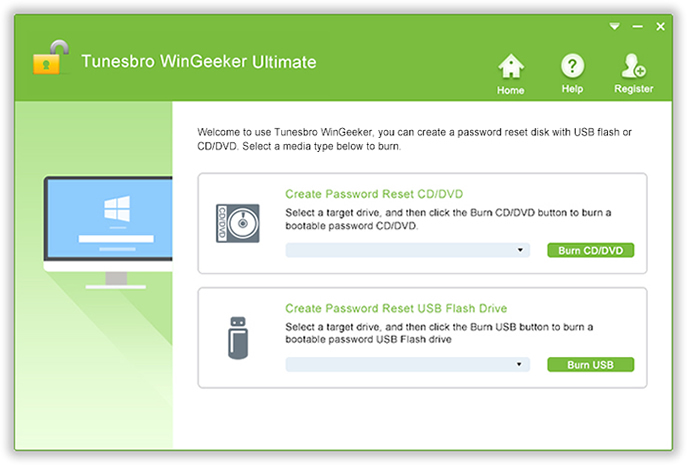
Step 3.Boot Your Locked Computer System
After creating the reset disk, now insert the bootable disk in your computer and boot your computer system by Pressing F2, F8, Esc, Del key or any other key from the keyboard.
Every computer has its own boot menu button which you can see on the display while opening it.You can also open the BIOS menu on your computer if you can’t see the boot menu button.
From the “Boot Device Priority” menu, select “USB or CD/DVD” and the program will be loaded on the locked computer
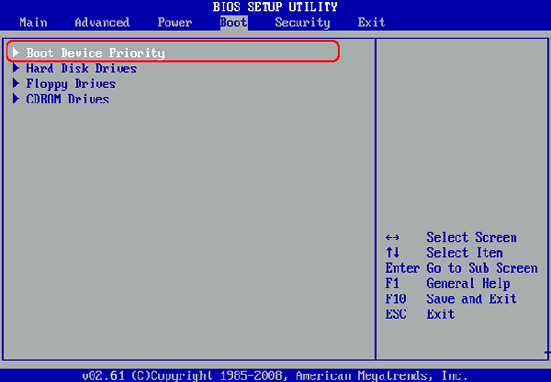
Step 4.Bypass Login Screen
Now you can see a window, select the target locked account, click “Reset Password” and then “Reboot” button.
Once all things are done properly the system would restart but this time, it will open the account without asking for any password.
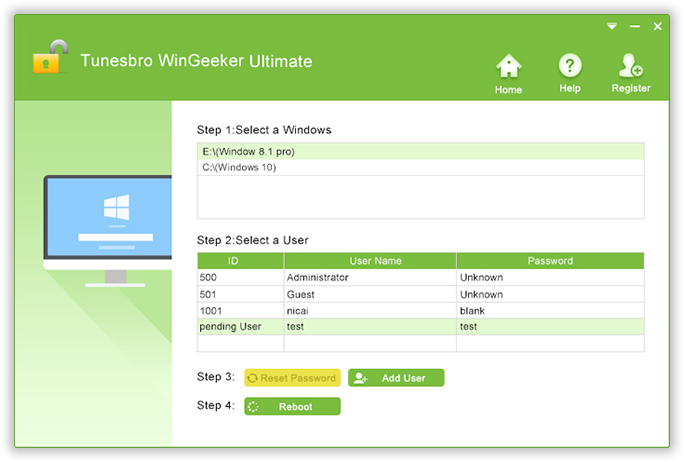
[wp-review id=”4680″]